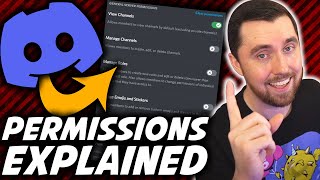All Discord Permissions Explained!
Discord permissions can sometimes be confusing. So in this video, I went through all the Discord permissions and explained each of them.
Setting up a Discord server can be a daunting task if you've never set up a Discord before. The most difficult part is often understanding and setting up your Discord permissions properly. Even with the explanations that discord gives for each of the Discord permissions, if you don't know how each of these permissions works in a Discord server it can be tough to know what is needed and for which Discord roles.
So I decided it was time to make a complete guide to all the Discord permissions currently available at the time of this video's recording in October 2021. I am also leaving time stamps for every Discord permission and its explanation for quick reference if you are only wondering about one or two permissions and what they are for. Hopefully, after all Discord permissions have been explained, this will help you better know how to set up your Discord server permissions to create an awesome Discord server.
TIMESTAMPS:
00:00 - Start
02:16 - GENERAL SERVER PERMISSIONS
02:39 - View Channels
03:11 - Manage Channels
04:04 - Manage Roles
05:08 - Manage Emojis and Stickers
05:43 - View Audit Log
06:21 - View Server Insights
06:55 - Manage Webhooks
07:38 - Manage Server
08:28 - MEMBERSHIP PERMISSIONS
09:45 - Create Invite
10:22 - Change Nickname
11:00 - Manage Nicknames
11:45 - Kick Members
13:11 - Ban Members
13:56 - TEXT CHANNEL PERMISSIONS
13:57 - Send Messages
14:21 - Send Messages In Threads
14:42 - Create Public Threads
15:38 - Create Private Threads
16:18 - Embed Links
16:57 - Attach Files
17:28 - Add Reactions
18:13 - Use External Emoji
18:40 - Use External Stickers
19:13 - Mention @everyone
20:08 - Manage Messages
20:31 - Message Threads
20:56 - Read Message History
22:22 - Send Text-to-Speech
23:26 - Use Application Commands
24:14 - VOICE CHANNEL PERMISSIONS
24:15 - Connect
24:46 - Speak
25:48 - Video
26:35 - Start Activities
27:13 - Use Voice Activity
28:30 - Priority Speaker
29:44 - Mute Members
30:15 - Deafen Members
30:45 - Move Members
31:16 - STAGE CHANNEL PERMISSIONS
31:17 - Request to Speak
32:02 - Manage Events
32:46 - Administrator
VIDEO SPONSOR:
Placeit is the best place to go to find logos, Twitch overlays, graphics, YouTube end screens, animations, and so much more! Using Placeit you'll save time and money while getting professional looking graphics for your content needs. Click the link below to save 15% on your order or subscription and support EagleGarrett at the same time.
Placeit.net 15% OFF DISCOUNT LINK: 1.envato.market/eLPyO
SOCIAL MEDIA:
Watch me Live on Twitch: www.twitch.tv/eaglegarrett
Join our Discord: discord.gg/flock
Visit my Gaming YouTube Channel: www.youtube.com/channel/UCnDd-aBxH1ACyDMpiy2a3XQ
Check out my merch store: hfclothing.storenvy.com
Twitter: twitter.com/EagleGarrett
Instagram: www.instagram.com/eaglegarrett
Facebook: www.facebook.com/EagleGarrett/
TikTok: vm.tiktok.com/ZMJ76scBJ
#EagleGarrett #Discord #Permissions
*MY STREAMING GEAR & RECOMMENDATIONS: www.amazon.com/shop/eaglegarrett
*VIDEO RECORDED ON:
Sony a6400 DSLR Camera: amzn.to/2SVJwdx
Sigma 16mm 1.4 Lens for DSLR: amzn.to/3c0YIye
Electro-Voice RE20 Black: amzn.to/2ODGVXT
GoXLR Mixer: amzn.to/3eeeojC
*As an Amazon Associate I earn from qualifying purchases.